SQL++ Editor
Lets see the Editor in greater detail
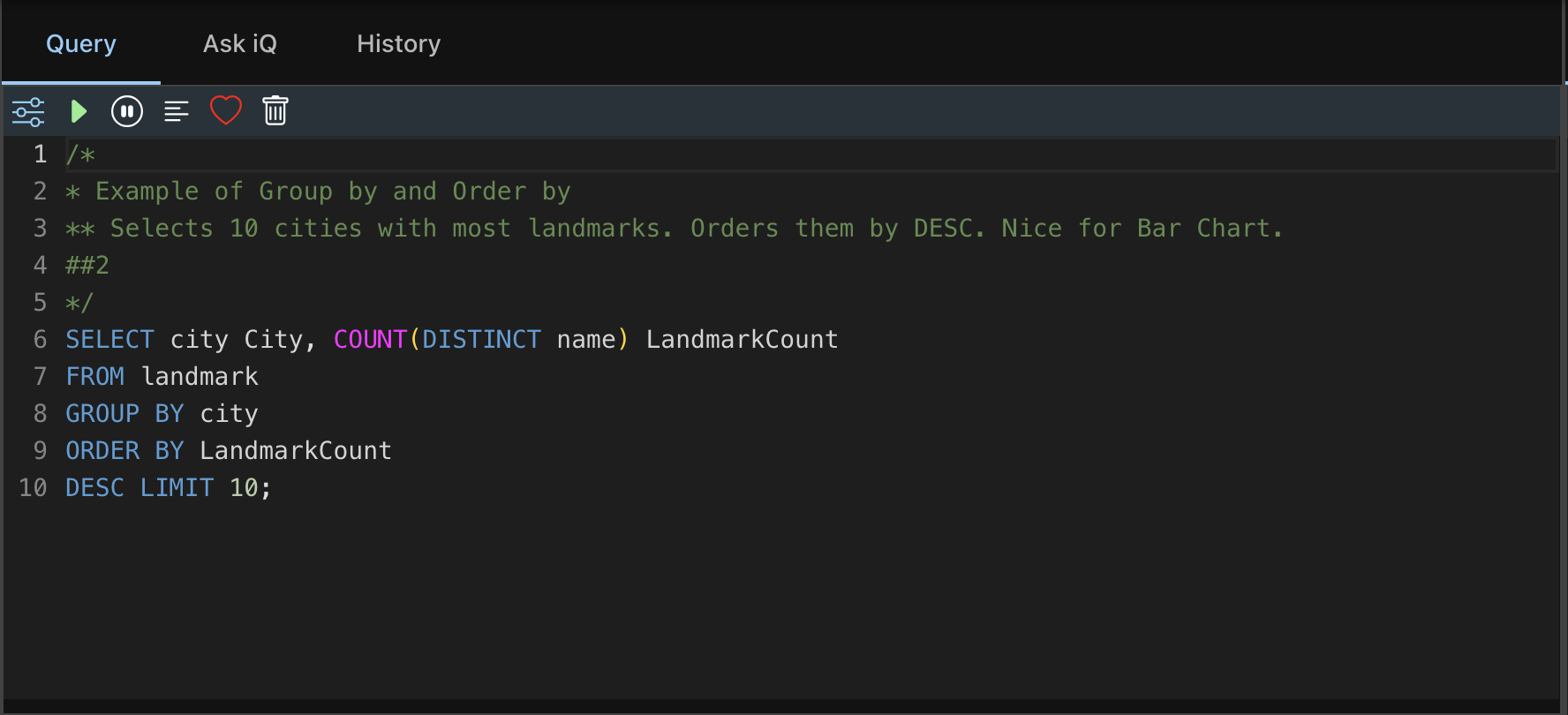
The Editor
This is the panel where you write your SQL++ queries
It comes with color highlighting
Only ona single SQL++ Query is supported. You cannot run mutiple queries.
The ToolBar
These are the buttons in the ToolBar.
Configuration
This is the first button in the ToolBar:
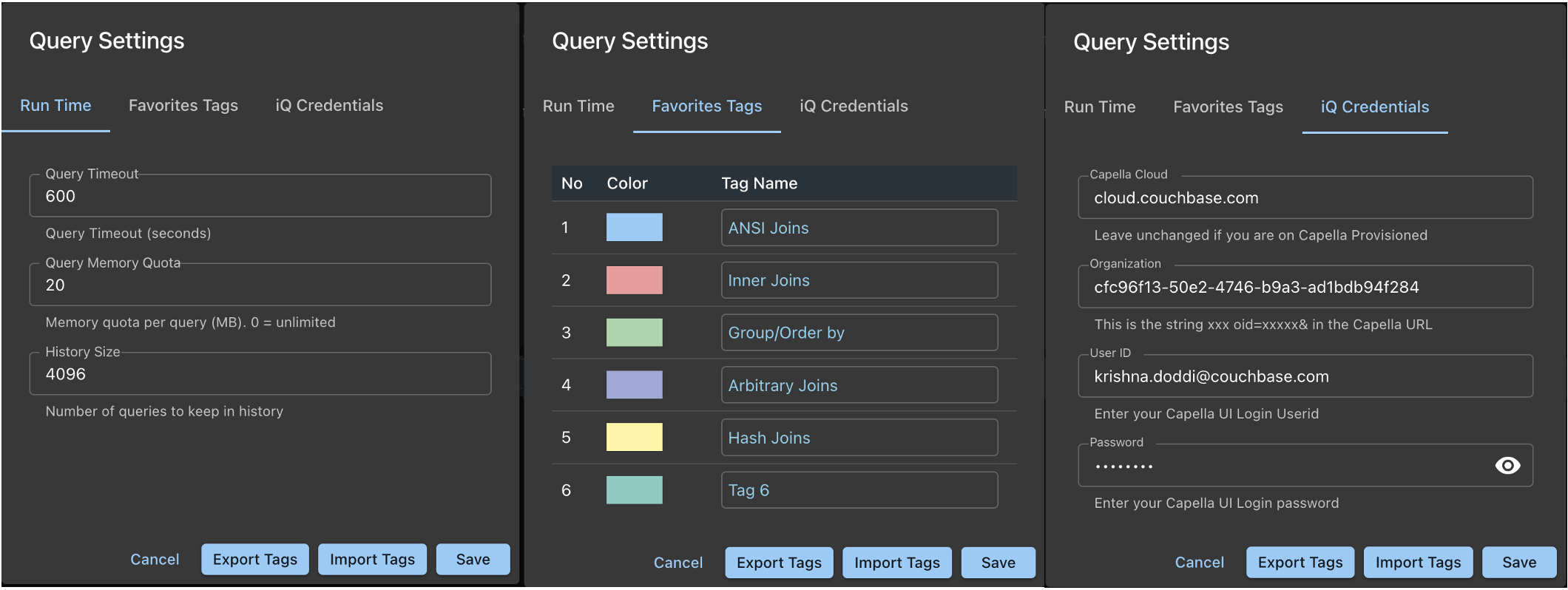 This has 3 tabs
This has 3 tabs
Run Time
- Query Timeout: In seconds.
- Query Memory Quota: The maximum amount of memory the query can can use. 0 setting means unlimited.
- History Size: The number of queries to be kept in histort across all connections, buckets and scopes
Favorites Tags
Tags are a convenient way to classify Query Favorites and filter on them.
- You can optionally Tag each Favorite. This can be done before or after the Favorite is saved.
- You have 10 Tags to choose from. Scroll down to see the complete list
- Choose the color you are interested in and name the Tag.
- Do this only for the Tags you are interested in. Yiou can skip Tags. It need not be in order.
- Remember, you can always name the Tags and modify the Tag, post saving too.
iQ Credentials
Prerequisite: You should have a Capella Account.
- You can use iQ even with your self-managed Couchbase as long as you have a Capella Account
- Note that you just need the Account, not even a running cluster!
Prepare
Login into Capella and copy the URL from your browser. It will be something like this:
https://cloud.couchbase.com/database/datatools?oid=cfc87f18-98f2-12234-b9a3-abcdes94f284&pid=6aef2345-c6780-444c-a671-833393729b79&dbid=ab46fd88-g321-45f2-978b-3b54a44a49de
There are a 4 sections in the URL:
- Cloud : cloud.couchbase.com
- Organization: oid=cfc87f18-98f2-12234-b9a3-abcdes94f284&
- Project: pid=6aef2345-c6780-444c-a671-833393729b79&
- Database: dbid=ab46fd88-g321-45f2-978b-3b54a44a49de
- Copy the Organization (the bolded part) and keep it handy.
Fill in the form
- Capella Cloud: Cloud from above info
- Organization: oid from above info
- User ID: Capella login user. Not the database credentials
- Password: Capella login password. Not the database credentials. This password is encrypted on disk
Tags Export
The Tags are exported as a JSON File
This provides a convenient way of sharing the same Tagnames and Colors with others.
Tags Import
The Tags are imported from JSON File
This provides a convenient way of sharing the same Tagnames and Colors with others.
You will notice that the Tags JSON File also export the Tag Color in RGB. Please be careful when changing the colors (if you decide to!)
Run Button
Runs the Query
Stop Button
Currently not available
Pretty Button
Currently not available
Favorite
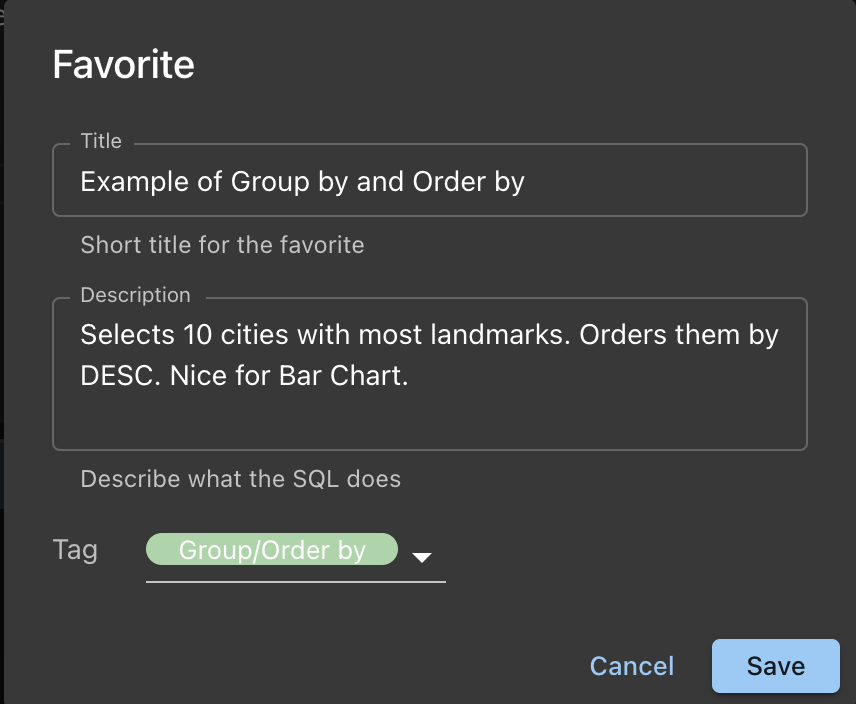
- Fill out the Title and Description.
- Title also doubles as filename. So, keep it unique
- Choose an optional tag
- The query will be modified with the comment (above example):
/*
* Example of Group by and Order by
** Selects 10 cities with most landmarks. Orders them by DESC. Nice for Bar Chart.
##2
*/
SELECT city City, COUNT(DISTINCT name) LandmarkCount
FROM landmark
GROUP BY city
ORDER BY LandmarkCount
DESC LIMIT 10;
The above query is stored as:
~/Documents/MyRepository
├── Backups
├── Datasets
├── Favorites
│ ├── travel-sample
│ │ ├── inventory
│ │ │ ├── Example-of-Group-by-and-Order-by##2.sql
Delete Button
This is the Trash can Icon. Clears the Editor.