Stores
info
- You can setup Stores either in the Cloud AWS S3 or Local on your Mac
- You can setup as many stores as you need.
- Stores are needed for Backups, Datasets and Favorites
Store structure
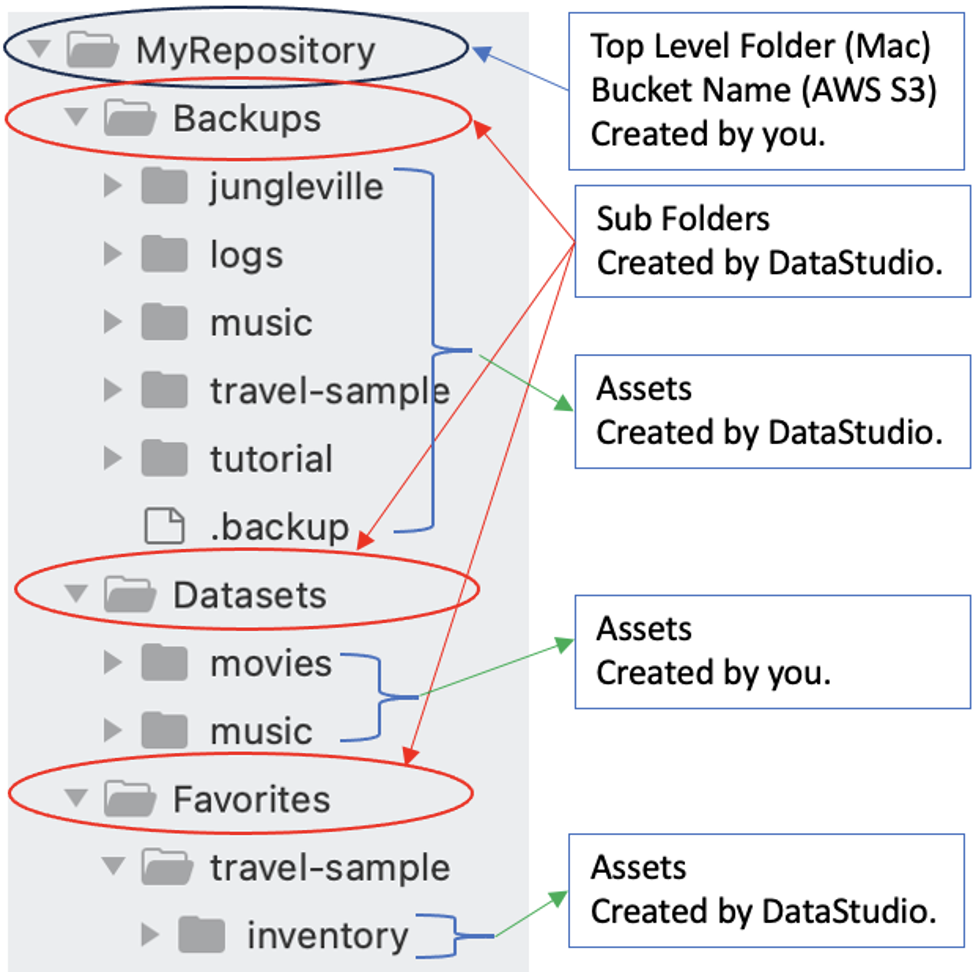
The above pic shows the store stucture and what is maintained there.
Setting the Stores
Lets setup a couple of stores, one Local and the other in the Cloud.
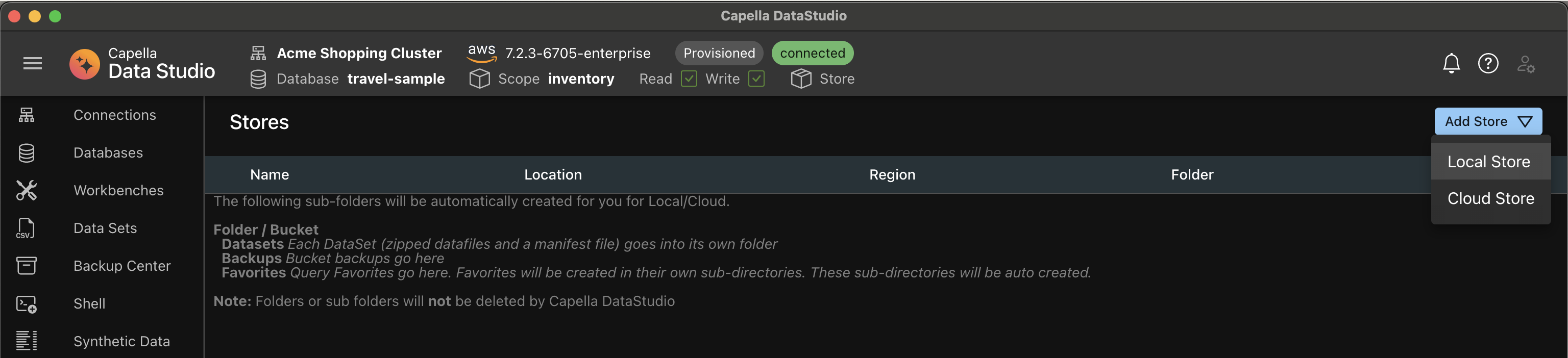
Local Store
Prerequisite:
- An empty folder on your Mac.
Fill out the form
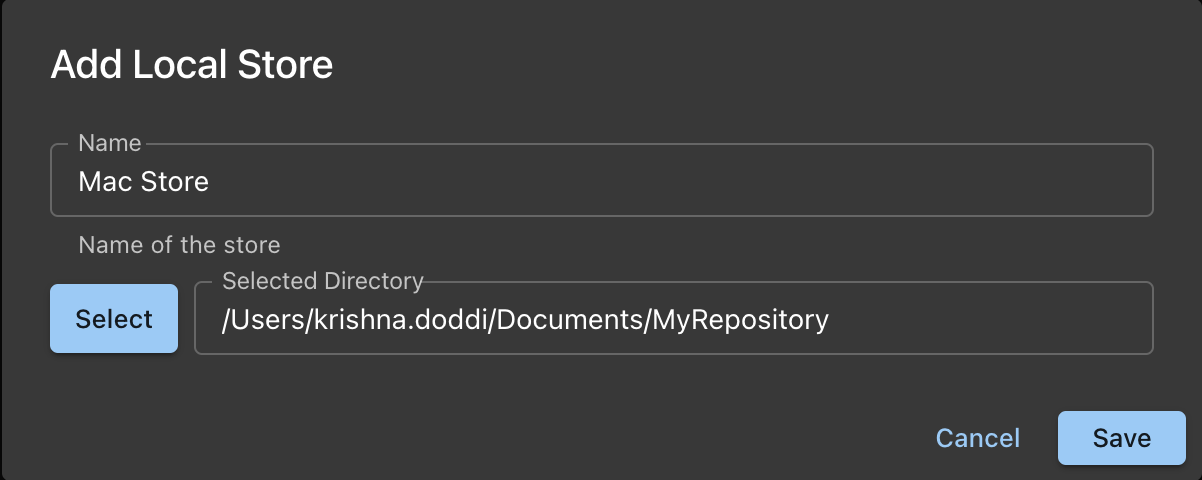
- Click the Select button
- Choose folder for your store
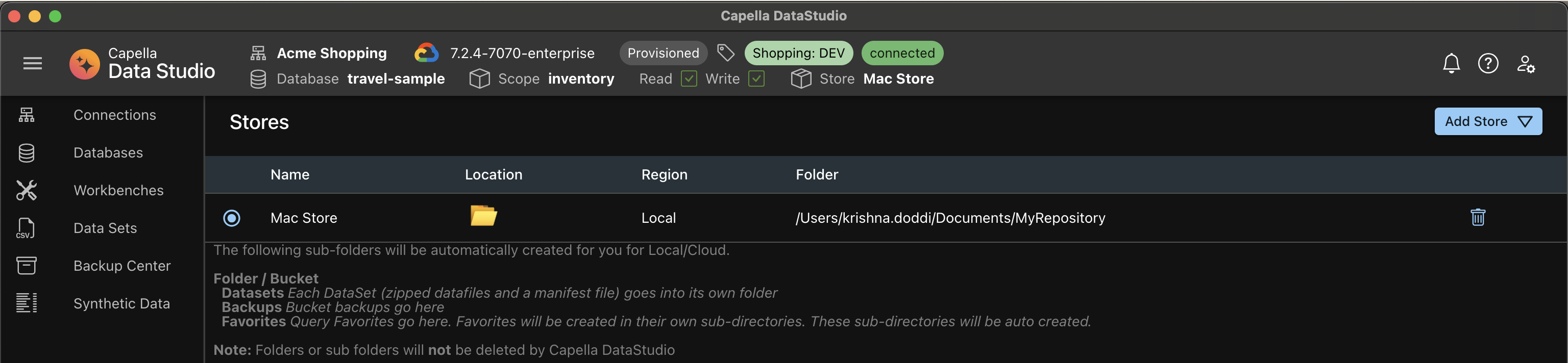
- When you select the store in from the table (click Radio Button), notice the Active Store name is displayed in the AppBar
Cloud Store
Prerequisite:
- A AWS S3 Bucket
- Access Key Id for the S3 Bucket
- Secret Access Key for the S3 Bucket
Fill out the form
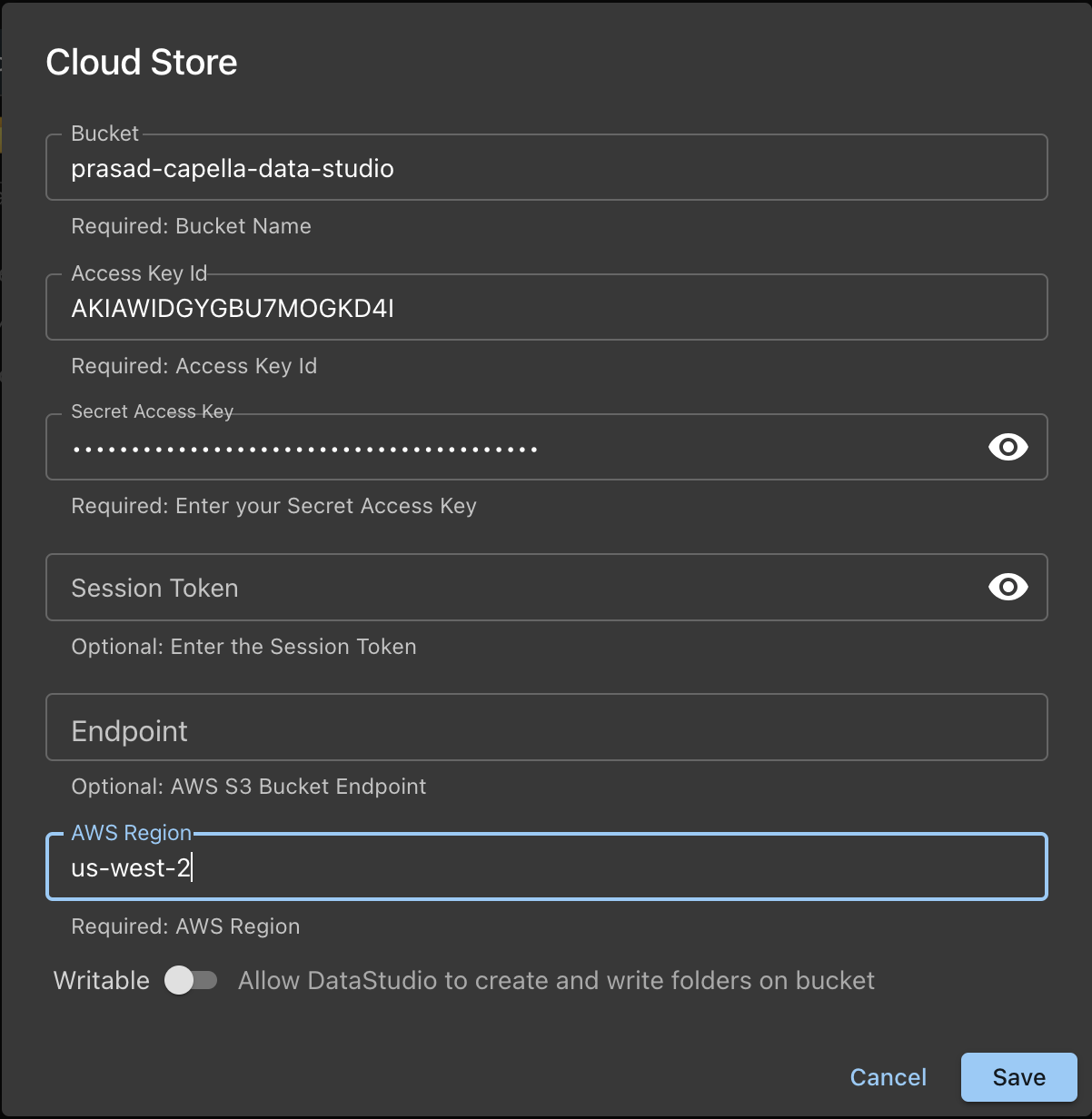
Some notes on the form:
- When you make this writable, then, Capella DataStudio will use this for backups, favorites etc. Currently, this is not supported.
- The name is your AWS S3 Bucket
- At the tme of adding, no checks are performed for access.
After Adding, the UI will show your store
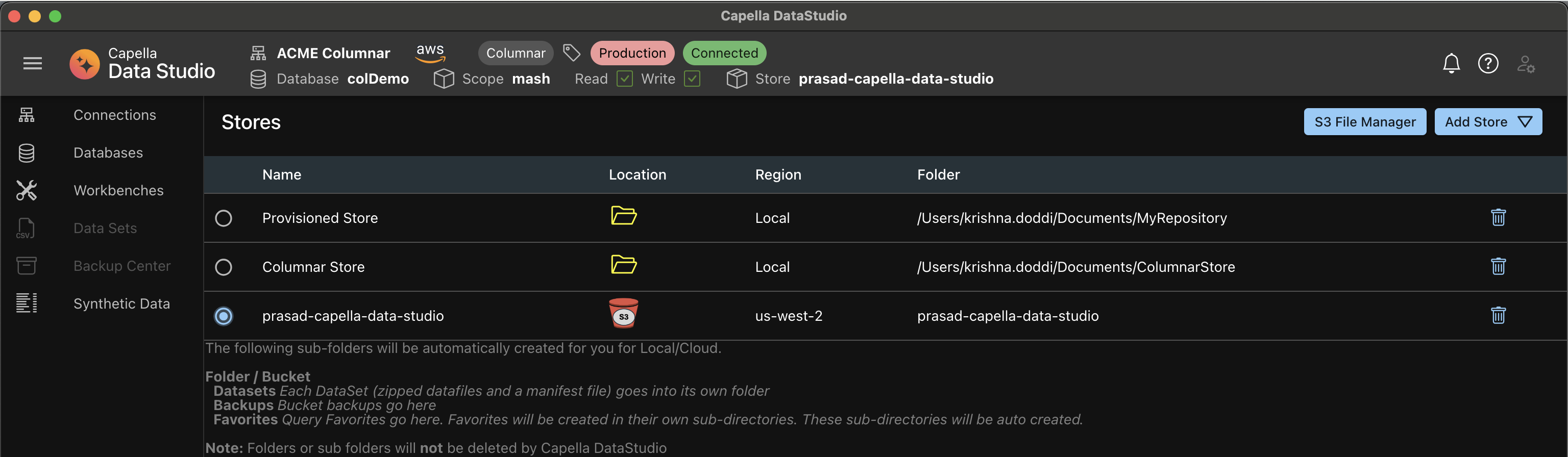
- When you select the store in from the table (click Radio Button), notice the Active Store name is displayed in the AppBar
Encryption
- All passwords and secrets are encrypted using the native OS encryption. On Mac, this is Keychain. Keychain uses AES-256 for encryption, the strongest encryption method.
- The encrypted passwords are not actually stored in Keychain. They are still stored in Capella DataStudio Local Store. Keychain is used only to provide encryption and decryption services.
Tip
Tip
- You can add as many Local or Cloud Stores as you desire.
- Set the Active Store Context from this UI.
- Deleting the store from the UI, deletes only the reference to this store from the Capella DataStudio store and not from the file system
- If you delete accidentally from the UI, you can re-add the same store.
- This will not wipe out the existing folders or files :::