Database
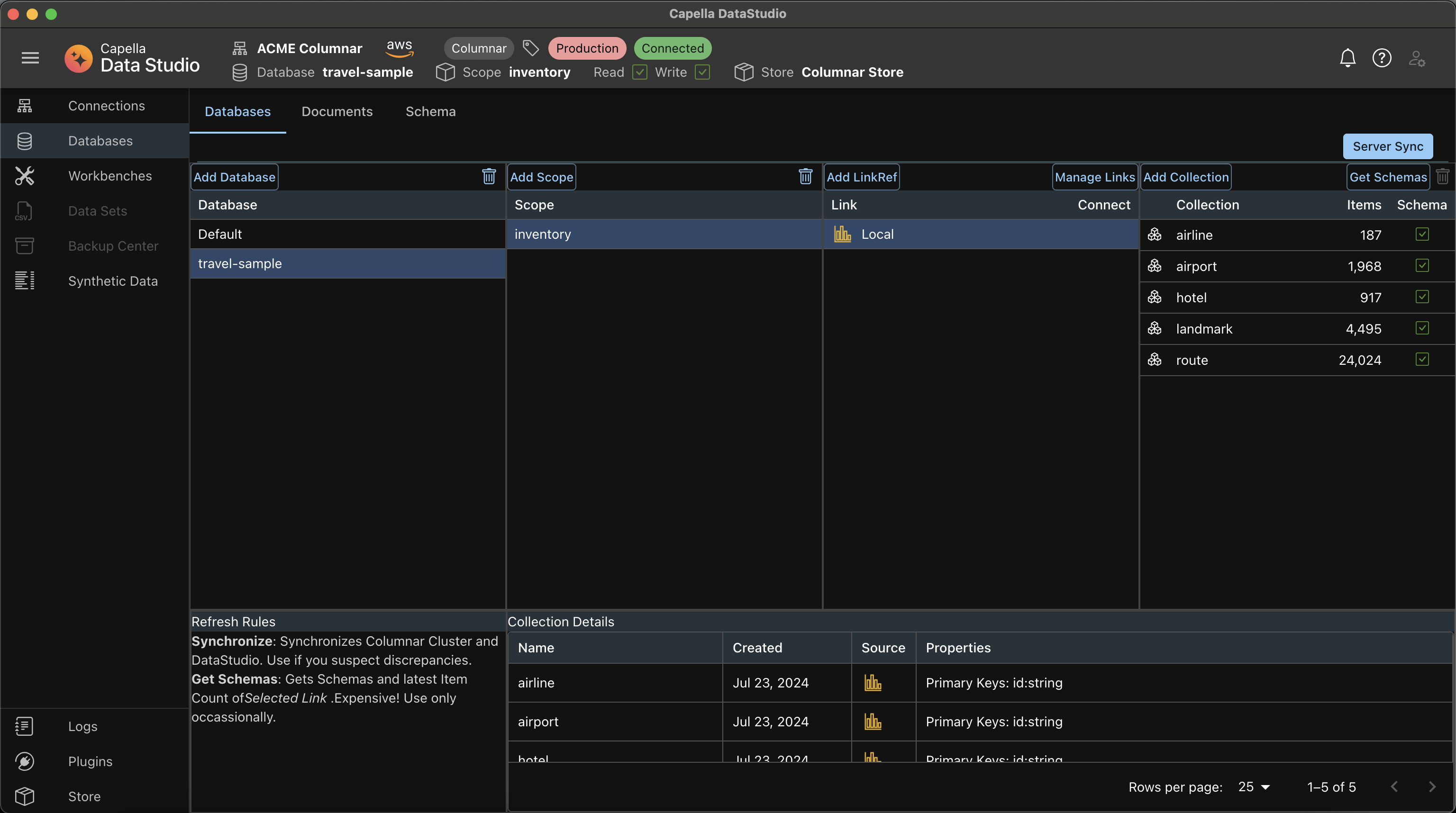
Databases UI
The Databases UI in Capella DataStudio provides a comprehensive interface for managing databases, scopes, and collections. This feature is designed to facilitate efficient data management and synchronization between Capella DataStudio and your Couchbase Server.
Features
Top Panel
- Server Sync Button: Use this button to sync Capella DataStudio with the server if you have added artifacts outside of Capella DataStudio. This synchronization will not affect any stored documents and schemas.
Four Main Panels
Databases Panel
- Databases List: Displays the names and number of documents in each database. Selecting a database sets it as the active database.
- AppBar: Check out the AppBar for additional options.
- Add Database Button: Located in the panel toolbar, this button will be discussed later.
Scopes Panel
- Scopes List: Lists the scopes for the active database, indicating whether they are read and write enabled.
- Add Scope Button: Located in the panel toolbar, this button brings up a dialog box to add a new scope.
- Delete Scope Button: A trashcan icon in the panel toolbar allows you to delete a scope. Selecting a scope sets it as the active scope.
Links Panel
- Add Link Reference Button: This adds a Reference to a Link to enable creation of Collections in the Link. The Reference can be selected from the list of Global Links for the cluster and these are managed by Links Manager.
- Manage Links: Located in the panel toolbar, this button brings up a dialog box to managae Links.
info
Links Manager and Links Reference will be discussed in the next page.
Collections Panel
-
Collections List: Displays the collections for the selected Link reference, showing collection name, number of items, and a schema status column with a red or green checkmark
-
Create Collection Button: Located in the panel toolbar, this button brings up a dialog box to create a new collection.
-
Get Schemas Button: Located in the panel toolbar, clicking this button retrieves schemas for all collections in the active scope and updates the schema status. It also fetches a sample document for each collection, which is helpful for developers building queries.
info- A red check mark means, no schema and no sample document for this collection
- A green check mark means there is a schema and sample document for this collection
-
Delete Collection Button: A trashcan icon in the panel toolbar allows you to delete a collection.
Dialog Boxes
- Add Database Dialog: This dialog box is displayed when adding a new scope.
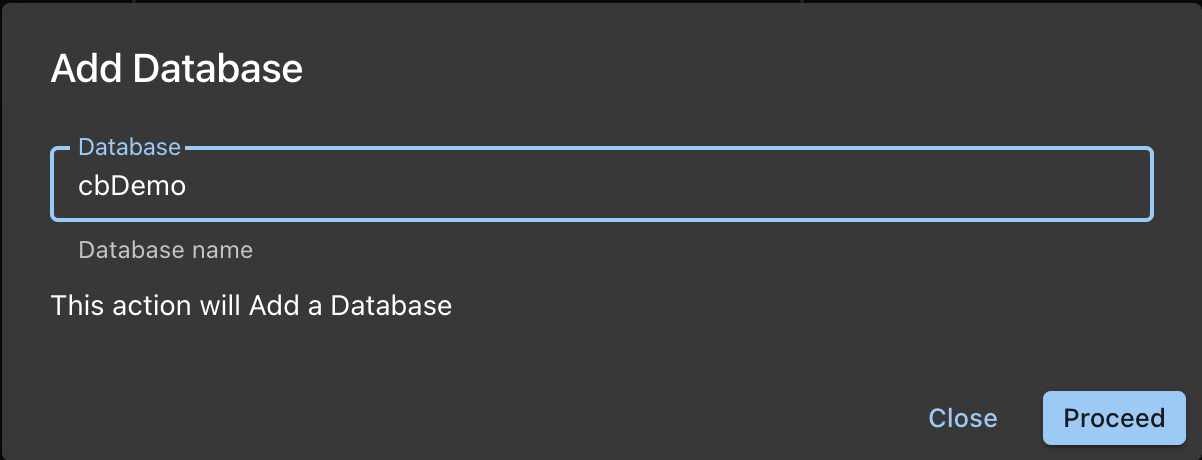
- Add Scope Dialog: This dialog box is displayed when adding a new scope.
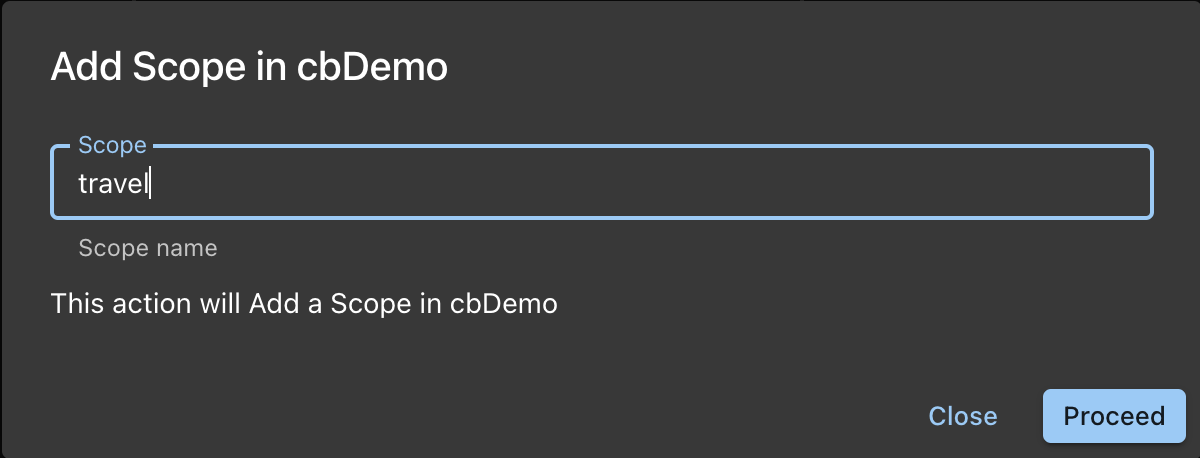
- Add Collection Dialog: This dialog box is displayed when adding a new collection.
info
Add Collections will be discussed in detail in a subsequent section.
Footer
- Footer Table: Shows Collection details for the selected Link Reference.
The Databases UI is a powerful tool in Capella DataStudio that provides a structured and efficient way to manage your databases, scopes, and collections. With its intuitive interface and comprehensive features, you can ensure optimal performance and synchronization of your data.
Set the Active Bucket and Active Scope Context from this UI.