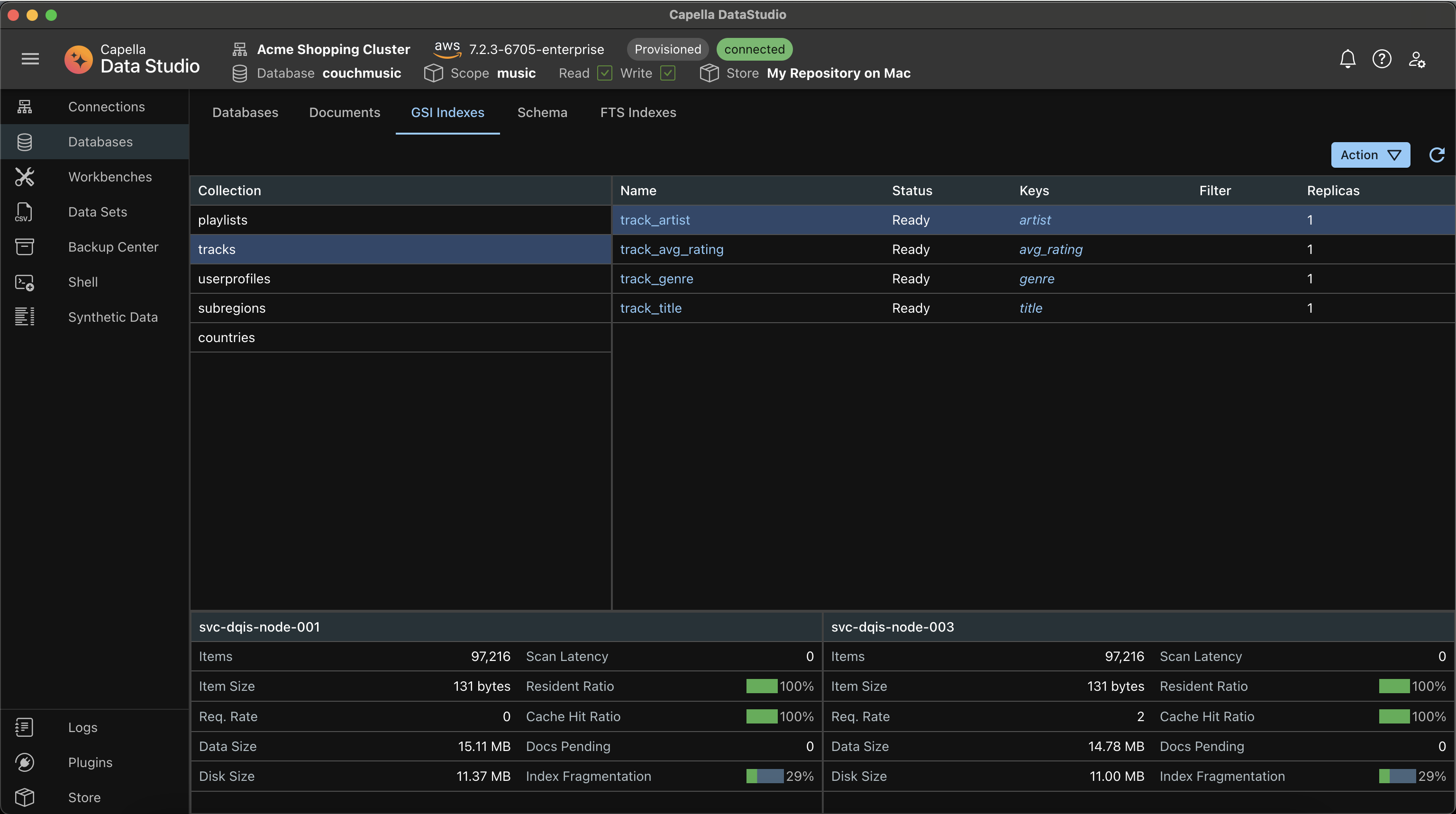Installing Datasets
The UI shows 4 Tabs
- Public: Datasets available to you from the Public Couchbase Repository
- Not available for Capella Columnar
- Local: Datasets available to you from your Local Store
- Refer Data Sets Overview section on how to create them
- Cloud: Datasets available to your team from your Cloud Store
- Refer Data Sets Overview section on how to create them.
- File: To import individual json/csv/tsv file
- Files must not be zipped. Can be large too.
info
As usual check the Active Database in the AppBar
Installing a Dataset
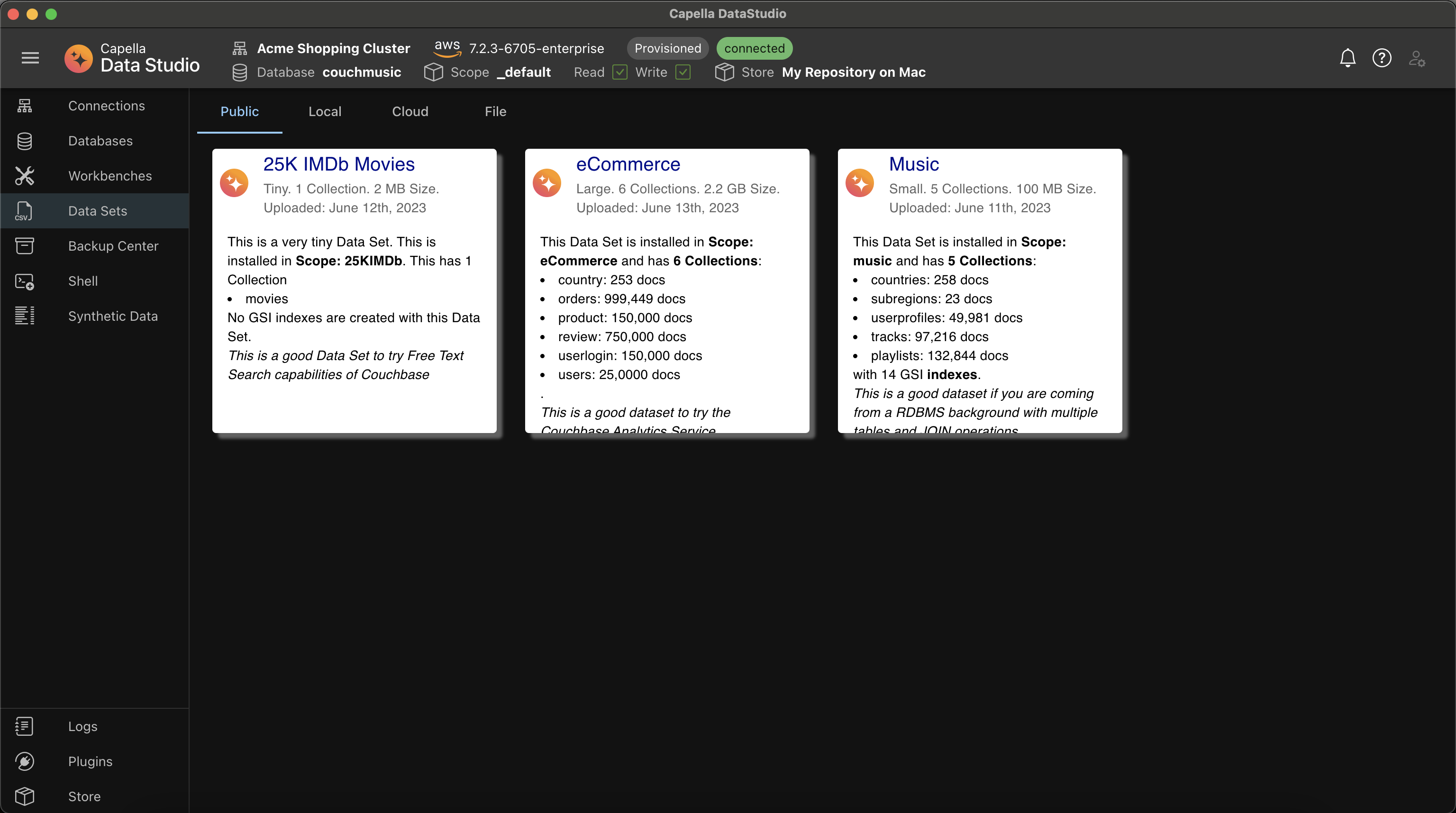 The pic shows the Public Repository which has 3 Datasets.
The pic shows the Public Repository which has 3 Datasets.
- I have also selected couchmusic as my Active Database.
- The tool cannot create databases
- The Active Scope has been set as _default, but this is not important to the operation since installing the Dataset will create the required Scope.
Choose and confirm Dataset Import
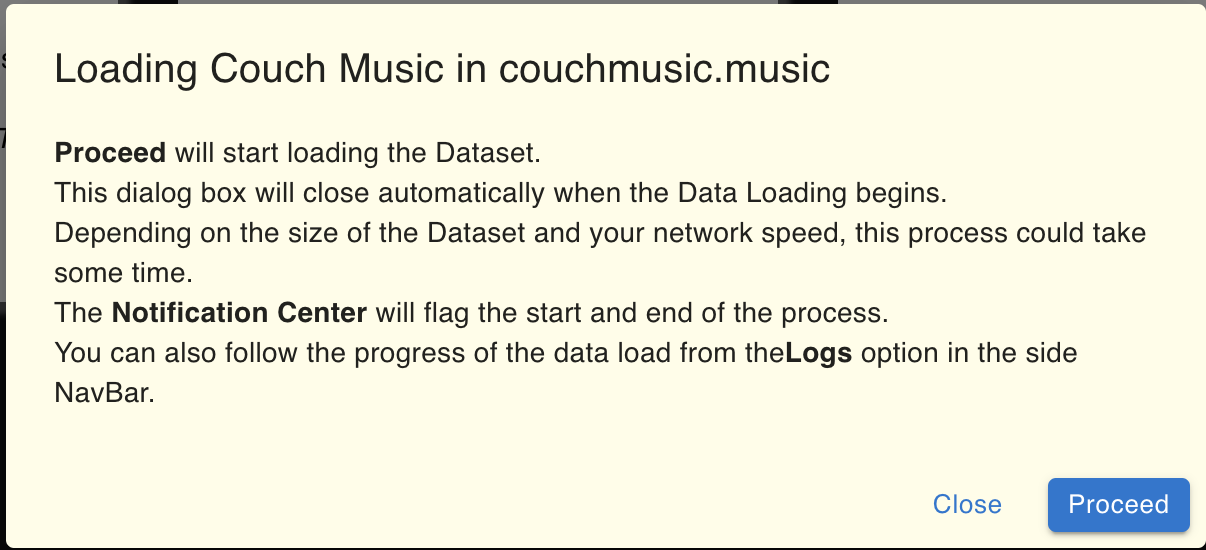
Monitor Progress
The Notification Icon shows the start of the process
 The process end
The process end
 You can also check out the Activity Log from the Logs item in the Left Navigation Bar
You can also check out the Activity Log from the Logs item in the Left Navigation Bar
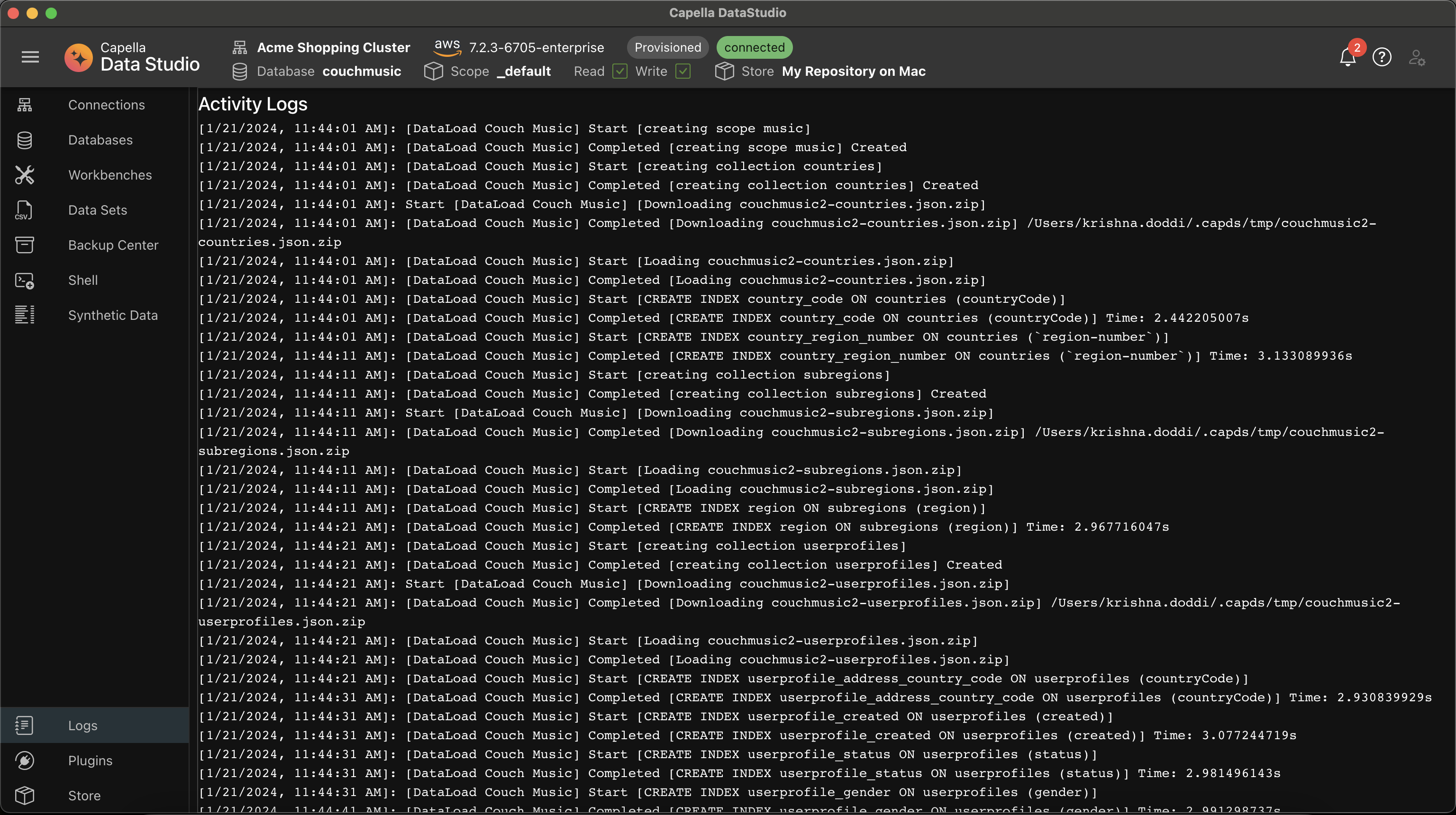
The Databases UI
Now, lets navigate to the Databases UI and check out the couchmusic database.
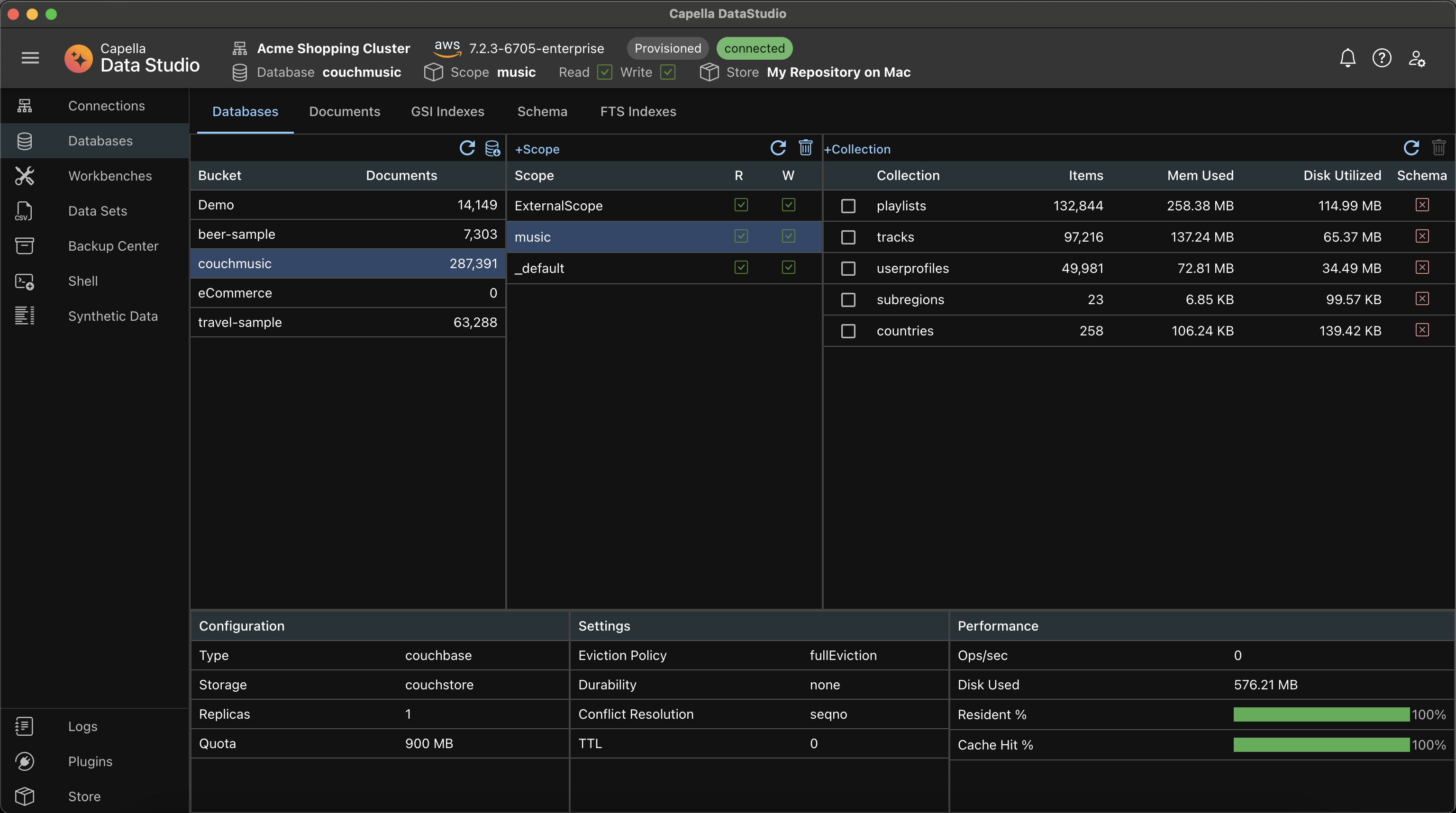
info
The couchmusic database may show no items
- Items are fetched each time you navigate away and to from the scope.
- The collections table shows rad checkmarks for schemas
- You can get the schemas by clicking the Refresh button on Scopes
- Takes time!!!!
- Since Refresh action deletes and recreates scopes, it will lose the set Active Scope
- Remember to reset Active Scope
After Refresh, the UI now shows:
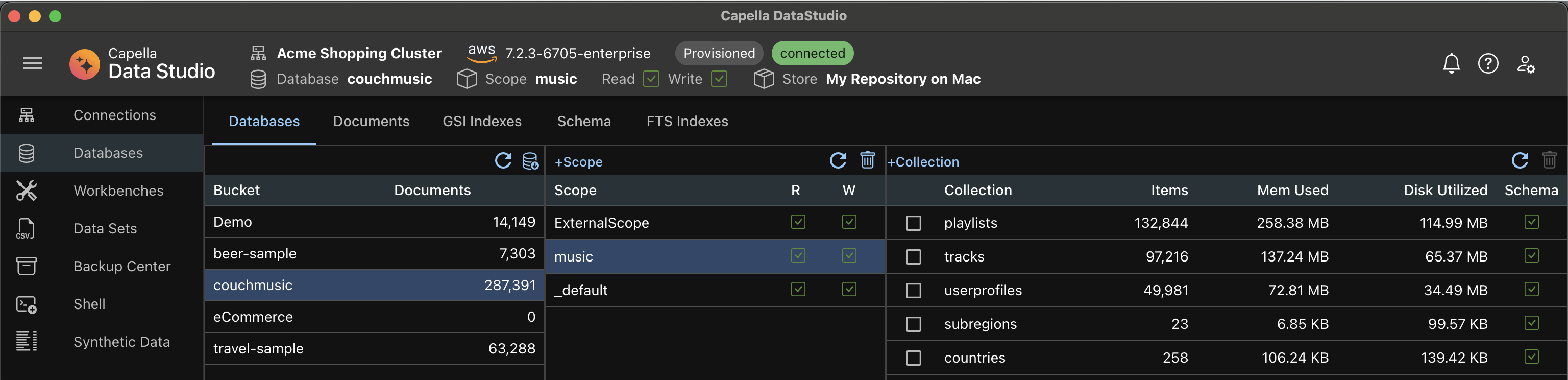
Schemas
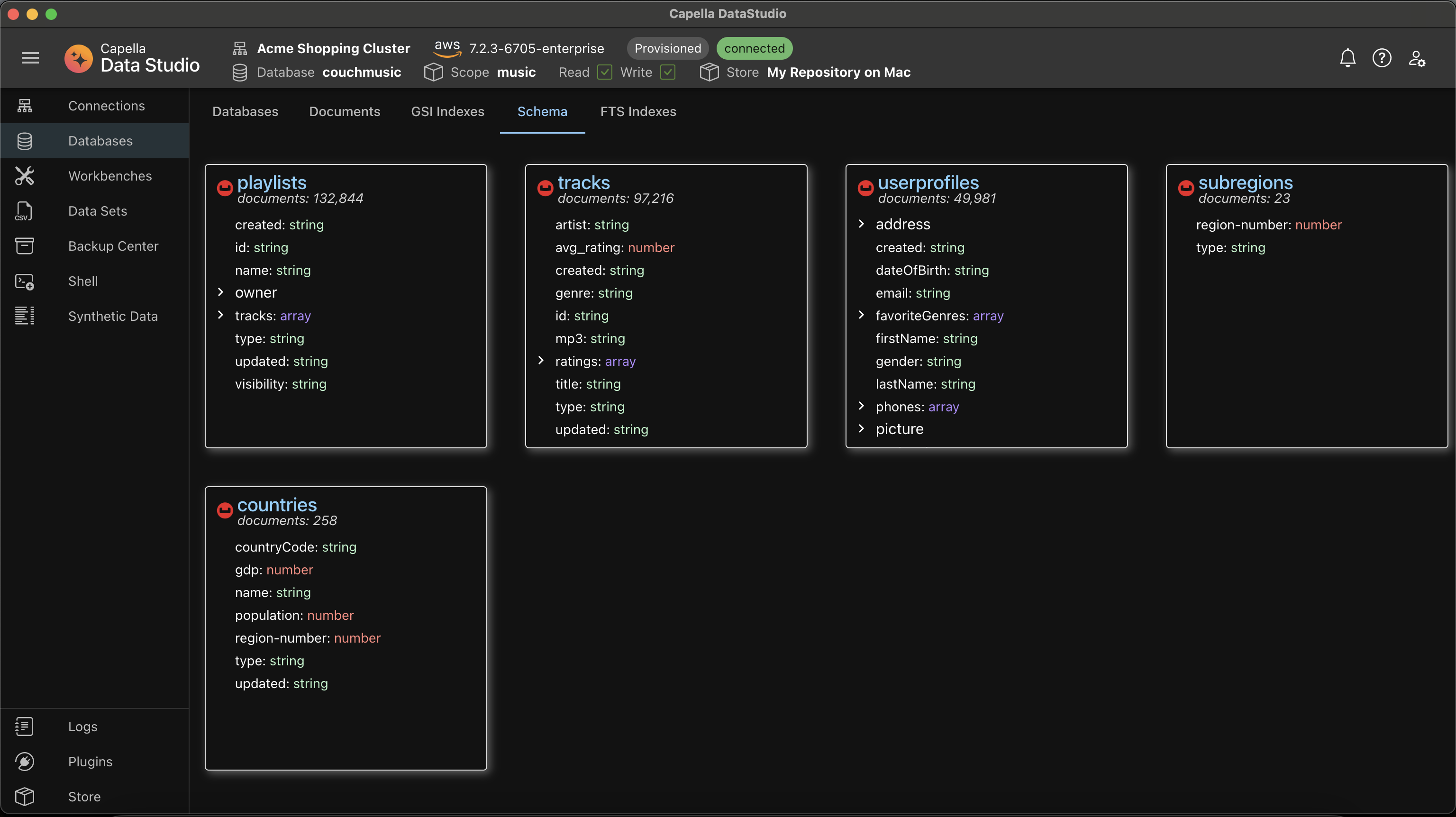
Indexes