Databases (Buckets)
As an example, we will be looking at databases from a Provisioned Connection, Acme Shopping Cluster. The documentation for Database Provisioned also apply to Self managed instances.
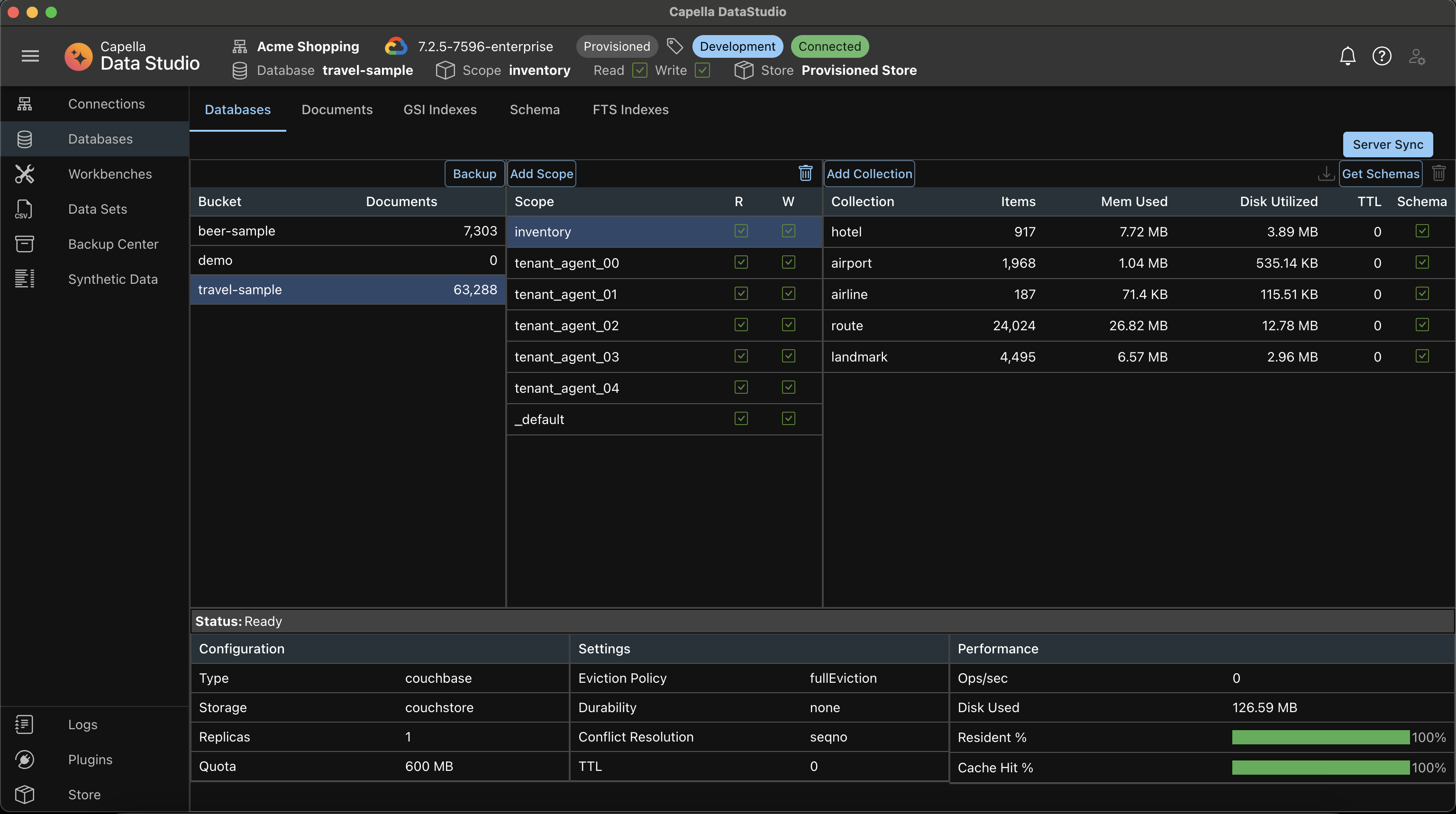
Databases UI
The Databases UI in Capella DataStudio provides a comprehensive interface for managing databases, scopes, and collections. This feature is designed to facilitate efficient data management and synchronization between Capella DataStudio and your Couchbase Server.
Features
Top Panel
- Server Sync Button: Use this button to sync Capella DataStudio with the server if you have added databases outside of Capella DataStudio. This synchronization will not affect any stored documents and schemas.
Three Main Panels
Databases Panel
- Databases List: Displays the names and number of documents in each database. Selecting a database sets it as the active database.
- AppBar: Check out the AppBar for additional options.
- Backup Button: Located in the panel toolbar, this button will be discussed later.
warning
You cannot create or delete Buckets from Capella DataStudio.
Scopes Panel
- Scopes List: Lists the scopes for the active database, indicating whether they are read and write enabled.
- Add Scope Button: Located in the panel toolbar, this button brings up a dialog box to add a new scope.
- Delete Scope Button: A trashcan icon in the panel toolbar allows you to delete a scope. Selecting a scope sets it as the active scope.
Collections Panel
-
Collections List: Displays the collections for the active scope, showing collection name, number of items, memory used, disk utilized, TTL, and a schema status column with a red or green checkmark
infoIn the Collections Table, currently, the Ops/Sec, Mem Used, Disk Utiized are fetched only once and are not continuously refreshed.
-
Create Collection Button: Located in the panel toolbar, this button brings up a dialog box to create a new collection.
-
Get Schemas Button: Located in the panel toolbar, clicking this button retrieves schemas for all collections in the active scope and updates the schema status. It also fetches a sample document for each collection, which is helpful for developers building queries.
info- A red check mark means, no schema and no sample document for this collection
- A green check mark means there is a schema and sample document for this collection
- Schemas are available only for clusters with Query Service
-
Delete Collection Button: A trashcan icon in the panel toolbar allows you to delete a collection.
Dialog Boxes
- Add Scope Dialog: This dialog box is displayed when adding a new scope.
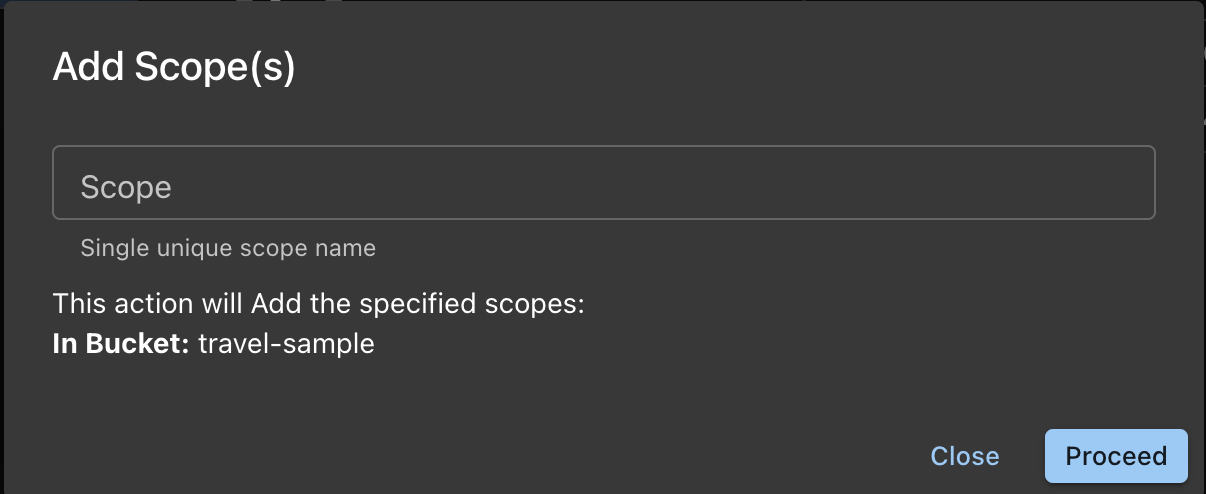
- Delete Scope Dialog: This dialog box is displayed when deleting a scope.
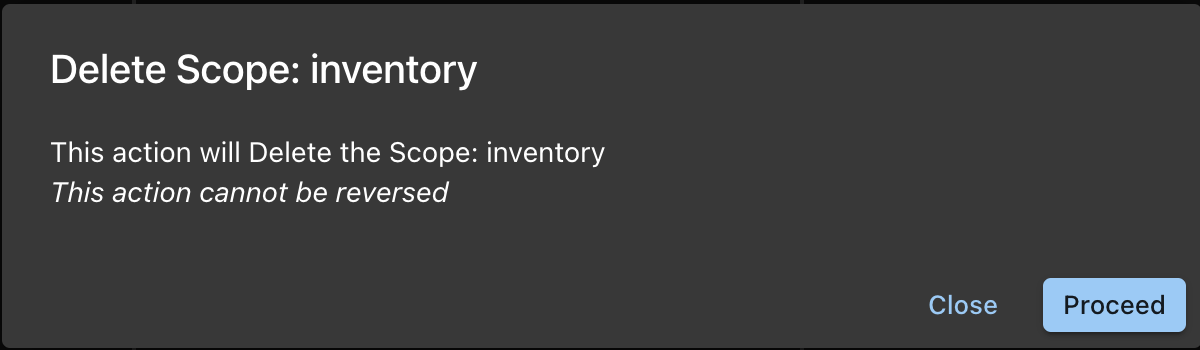
- Add Collection Dialog: This dialog box is displayed when adding a new collection.
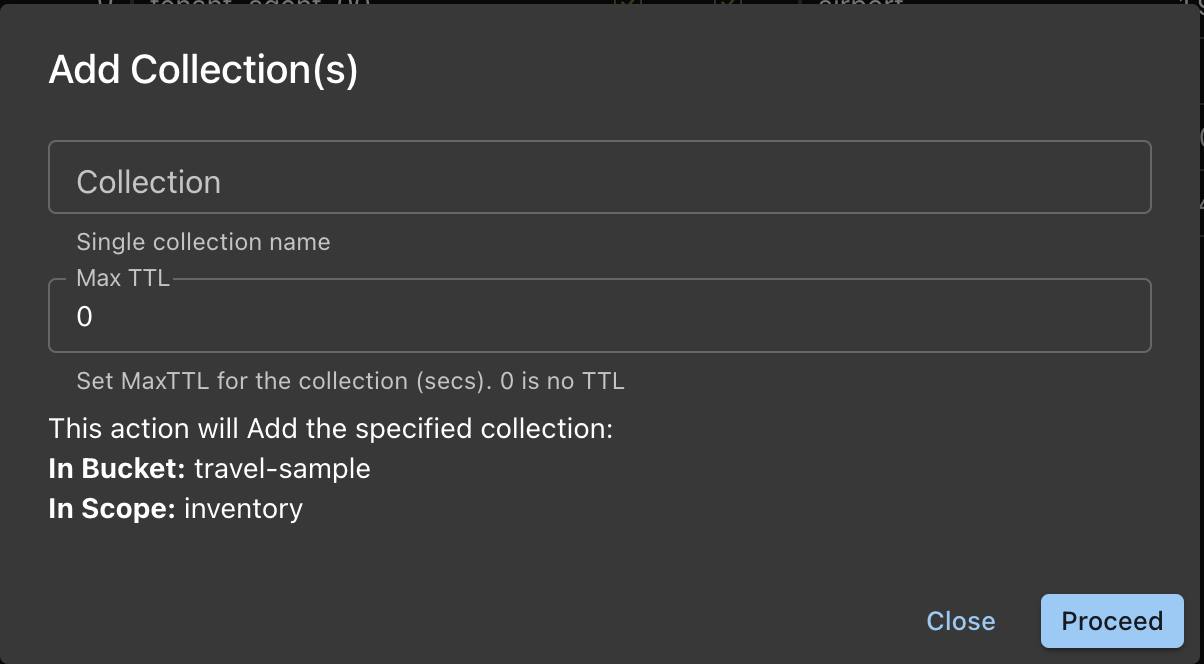
- Delete Collection Dialog: This dialog box is displayed when deleting a collection.
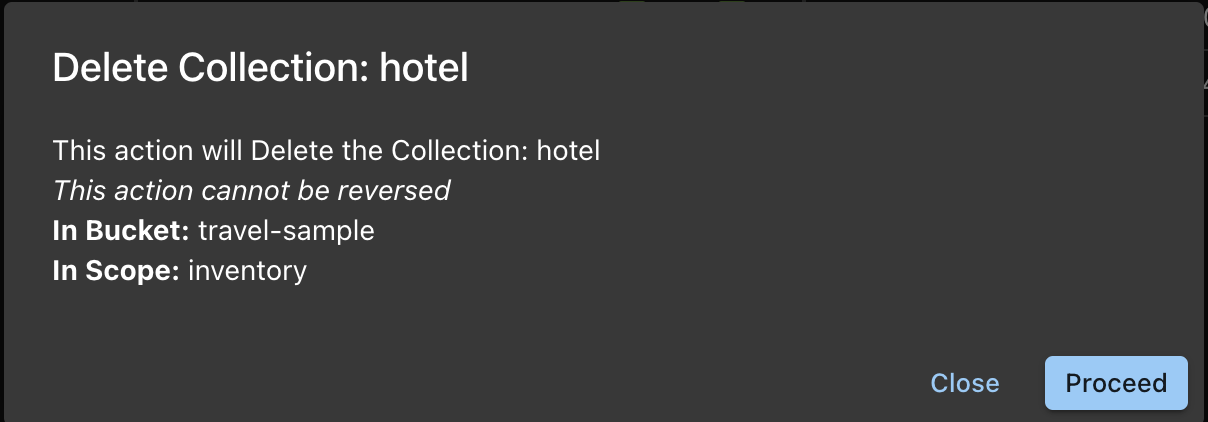
Footer
- Status Bar: Displays information from background jobs such as import, backup, and restore.
- Footer Table: Shows configuration, settings, and performance metrics of the active database, including Resident Ratio % and Cache Hit %, which are particularly useful for understanding database performance.
info
In the Footer Table, currently, the Performance metrics are fetched only once and are not continuously refreshed.
The Databases UI is a powerful tool in Capella DataStudio that provides a structured and efficient way to manage your databases, scopes, and collections. With its intuitive interface and comprehensive features, you can ensure optimal performance and synchronization of your data.
Set the Active Bucket and Active Scope Context from this UI.